Download MonkeyMote Plug-Ins
![]() foobar2000 package (3164KB) Version: 3.4.0.8
foobar2000 package (3164KB) Version: 3.4.0.8
![]() MediaMonkey 4 plug-in installer Version: 1.8.1 (893KB) or MediaMonkey 5 / 2024 package Version: 1.8.7 (515KB)
MediaMonkey 4 plug-in installer Version: 1.8.1 (893KB) or MediaMonkey 5 / 2024 package Version: 1.8.7 (515KB)
![]() Winamp plug-in installer Version: 2.5.2 (625KB)
Winamp plug-in installer Version: 2.5.2 (625KB)
![]() AIMP 2 to 5 plug-in installer Versions: AIMP 2/3 1.7, AIMP4 1.1.5, AIMP5 1.2.3 (1975KB) or AIMP 5 package (1367KB)
AIMP 2 to 5 plug-in installer Versions: AIMP 2/3 1.7, AIMP4 1.1.5, AIMP5 1.2.3 (1975KB) or AIMP 5 package (1367KB)
![]() JRiver Media Center plug-in installer Version: 1.7.4 (836KB)
JRiver Media Center plug-in installer Version: 1.7.4 (836KB)
System requirements
MonkeyMote requires either a recent version of Winamp 5, foobar2000 1.3 or later, MediaMonkey 4 or 5, JRiver Media Center 16 or later (rebranded versions may not be supported) or AIMP2 to AIMP5 running on Windows 7 or later.
Please note that for technical reasons the generic iOS app is not compatible with the foobar2000 component and vice versa.
Installation
Download the plug-in installer from the link above and save it on your computer, then run the installer and follow the on-screen instructions.
During installation you will be asked to select the installation directory. This will usually be detected correctly by the installer, but may have to be corrected in certain cases (e.g. when using a media player that has been installed in portable mode).
Download the foobar2000 package, which should be opened and installed by foobar itself. If it isn't (e.g. if foobar has been installed in portable mode), open up foobar's preferences dialog, select Components on the left, click the Install button and select the package file or simply drag & drop the package onto the list of installed components.
The MediaMonkey 4 plugin will typically be installed in C:\Program Files\MediaMonkey\Plugins, which should be detected automatically. If you have installed MediaMonkey in portable mode, you may have to run the command MediaMonkey.exe /elevate /regcomserver to get the plugin working properly.
To install the MediaMonkey 5 package, either double-click the downloaded file or add it through the MediaMonkey UI (Tools / Options / Addons / Manage Addons / Add).
Winamp's plug-in directory will usually be C:\Program Files\Winamp\Plugins and should be detected automatically by the installer.
The Media Center plugin can be installed in a directory of your choice.
The AIMP plug-in will typically be installed in C:\Program Files\AIMP3\Plugins. Note that, starting from AIMP 3.60, plugins need to be installed into separate folders, e.g. C:\Program Files\AIMP3\Plugins\aimp_monkeymote. If the installer does not correctly detect the installation directory, launch it while AIMP is running.
You can uninstall MonkeyMote at any time from your system's Control Panel. It is not recommended to use Winamp's built-in uninstallation method, as this does not completey remove the program.
With exception of the Media Center and MediaMonkey plug-ins, all plug-ins can be used with portable installations. Note that the Winamp and MediaMonkey plug-ins store their configuration data in the registry.
Configuring the plug-in
When starting your audio player for the first time after installing the MonkeyMote plug-in, you may have to configure your firewall to allow incoming TCP connections to MonkeyMote's default port (19371).
Navigate to Preferences / Tools / MonkeyMote.
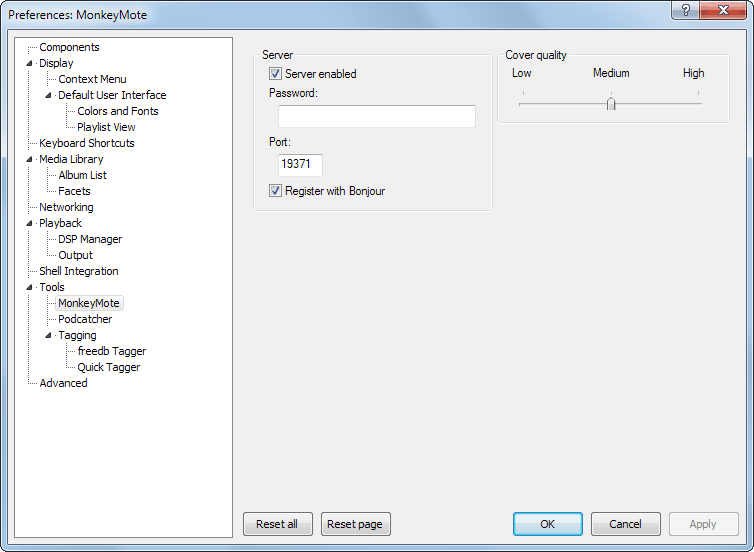
MediaMonkey 4: Navigate to Tools / Options / Player / General Plug-Ins as shown in the image below.
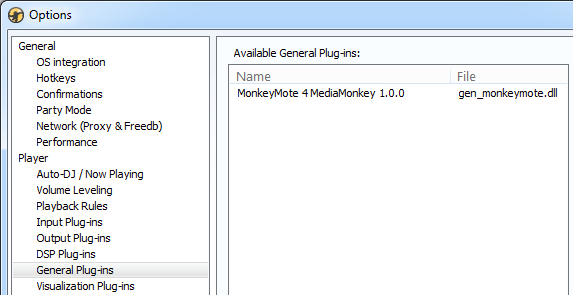
MediaMonkey 5: Click the MonkeyMote icon in the system tray to bring up the plugin settings dialog.
You can adjust the plug-in preferences by navigating to Winamp Preferences / Plug-ins / General Purpose as shown in the image below.
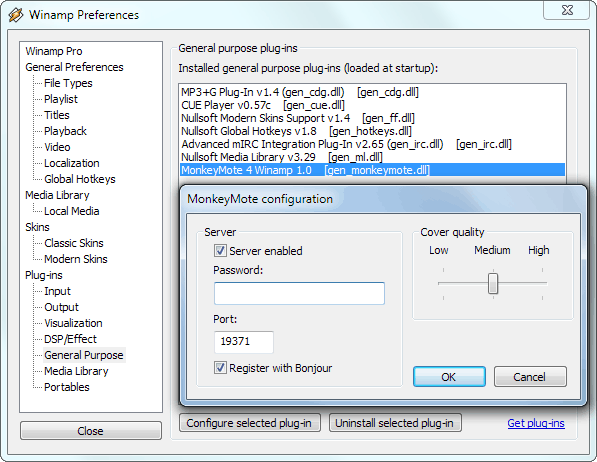
The configuration dialog can be found in the Services & Plugins menu.
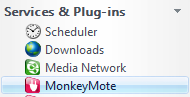
Open the Plugins Manager.
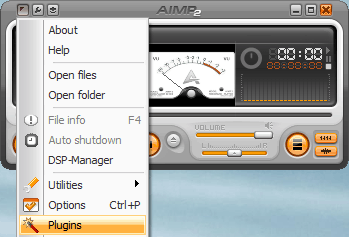
The configuration dialog allows you to change the default port, set a password, toggle registration with Bonjour and adjust cover art quality. Setting the quality to ultra only makes sense for retina display devices.
Security note: While access to the server can be protected with a password, the information exchanged between it and the app is not encrypted. You should keep this in mind when using MonkeyMote outside of your own, trusted home network.