App usage
Automatic vs. manual connections
If you want MonkeyMote to automatically connect to a server whenever it is started or you'd like to use password protection without having to enter it every time you start the app, you should create a manual connection entry and set it as the default connection.
Manual connections also allow you to use the integrated Wake-On-LAN functionality. This requires you to enter your computer's MAC address.
A list of network adapters along with their IP and MAC addresses is shown in the plugin configuration dialog.
Accessing the media library (iPhone / iPod Touch)
There are two ways to access your media library from within the app. The first is to press the Library button at the bottom of the screen.

It will take you to a list of artists, albums, genres, composers or folders (foobar2000 only) in your media library. Tapping an entry in the list will take you a level deeper, e.g. tapping an artist will list all of their albums, tapping an album will list its individual tracks. Tapping and holding an entry allows you to play or enqueue all tracks belonging to it. For example, if you tap and hold Pop in the genre list, all tracks tagged as Pop can be added. The default behavior for tapping items can be configured in the app settings.
In order to add tracks from your media library to a playlist, navigate to the playlist view and enter edit mode.
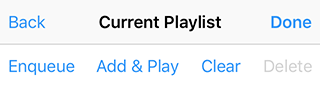
Pressing Enqueue will add tracks to the end of the current playlist without interrupting playback, whereas Add & Play will clear the playlist when adding the first track and restart playback. When using foobar2000 or AIMP, Add & Play will add tracks to a new playlist called MonkeyMote. This default behaviour can be overridden by touching and holding entries.
Rotating the iPhone to landscape orientation while viewing a list of albums will enter a fullscreen browsing mode.
Searching
All playlists and media library views can be searched. On the iPhone, the search bar is located above the first list entry. As usual you can quickly scroll to the top of the list by touching the status bar. The search bar can be set to be always visible in the app preferences.
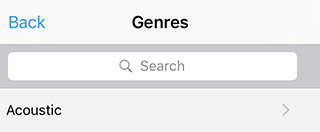
The full library search supports keywords, i.e. when entering several words only library items matching all of them will be returned.
Song lyrics (iPhone / iPod Touch / Android phones)
Swipe the cover left to go to the song lyrics view.
Equalizer (iPhone / iPod Touch / Android phones)
Swipe the cover right to go to the equalizer view.
iPad usage
Browsing the media library on the iPad should be self-explanatory. Pressing Play will play an item (clearing the current playlist) while Queue will add it to the end of the current playlist. Touch and hold Queue buttons to enqueue items at different locations in the playlist.
Instead of pressing the Back button, you may also use single finger swipe gestures.
Touch and hold an album cover in the album list to quickly add or enqueue all its tracks.
When in portrait mode, swipe from the left edge of the screen to reveal the menu.
Audio streaming (foobar2000 and iOS only)
To enter streaming mode, press the button located below the seek bar (iPhone) or at the bottom right of the screen (iPad).

While in streaming mode, any playback commands, volume changes etc. will affect the device only. Browsing the media library and modifying playlists will continue to work just like in remote mode.
Playback will continue while the app is in the background or the device is locked.
Streaming requires a stable wireless connection to work properly – your Wi-Fi indicator should show at least two bars. The streaming quality can be adjusted in the app's settings.
Party Mode
This feature allows you to selectively disable app functionality. For example, you may wish to allow your guests to skip tracks in your playlist, but not be able to mess with the volume. Use Guided Access to restrict your iOS device to MonkeyMote.
Other features
MonkeyMote on iOS supports multi-speed scrubbing and volume adjustments. Simply touch the position or volume slider and move your finger up and down.
You can shut down or reboot your PC via MonkeyMote by pressing the power button (at the top left corner on the iPhone, bottom left on the iPad). For security reasons the shutdown options will only be displayed for password protected connections.
MonkeyMote on iOS can be launched from other apps through custom URL schemes:
- MonkeyMote (iPhone):
mmotewin:// - MonkeyMote (iPad):
mmotewinhd:// - MonkeyMote 4 foobar2000 (iPhone):
mmotefoo:// - MonkeyMote 4 foobar2000 (iPad):
mmotefoohd://
These may also be used to directly connect to a server:
mmotewin://user:pass@server:port
Specifying the port or the user/password combination is optional. Since MonkeyMote uses a password for authentication, the user string can be set to an arbitrary value, but must not be empty.
When using foobar2000, you can define custom track details to be sent to the app. These are configured in the component preferences dialog and use foobar's title formatting scripts.
Additional settings
Some additional settings can be changed via the built-it iOS preferences app or from within the app itself.
- Startup view (iPad)
This setting specifies which view should be displayed when first connecting to a server, e.g. the current playlist or the album list. - Interface Theme (iPhone)
Allows you to select light or dark theme for the user interface. The automatic setting will select the light theme during the day and the dark theme at night. - Increase Contract (iPhone)
Disables most translucency and transparency effects. - Shake Gesture Action
Allows you to select an action to be performed when shaking your device, e.g. jumping to a random track in the current playlist. - Incoming Call Action
When receiving a call while using MonkeyMote, you can choose to automatically reduce volume or pause playback. Please note that this only works while MonkeyMote is active. - External Control
Enabling this option will allow you to control MonkeyMote through an external accessory such as an iPhone dock. - Detailed Playlist Display (iPhone)
Displays more information about tracks in the current playlist. Not supported for Winamp. - Show Miniature Covers
If enabled, MonkeyMote will display cover art when browsing the media library. Covers are cached on the device to increase performance. This cache can be cleared on the settings page from inside the app. - Shutdown Options
Disable this option if you do not intend to use the PC shutdown feature. Shutdown options are only available for password-protected connections. - Prevent Standby
Enabling this option will keep MonkeyMote open and prevent your device from going into standby. Note that this may significantly reduce battery life. - Allow Ratings (foobar2000)
Enable this option to allow the setting of song ratings. Note that using this feature will modify the tags of your audio files. - Network Settings
Increase the predefined network timeout values if your playlists or media library contents fail to display, e.g. if you're on a slow network. If theauto-reconnectoption is enabled, the app will try to reestablish the last working connection in case it gets disconnected from the server (e.g. due to being suspended in the background for a longer period of time).Disable theWifi detectionoption if you intend to connect through 3G or use your iPhone's personal hotspot feature.EnableKeep Connection Aliveif the app loses its connection to the PC during normal usage.